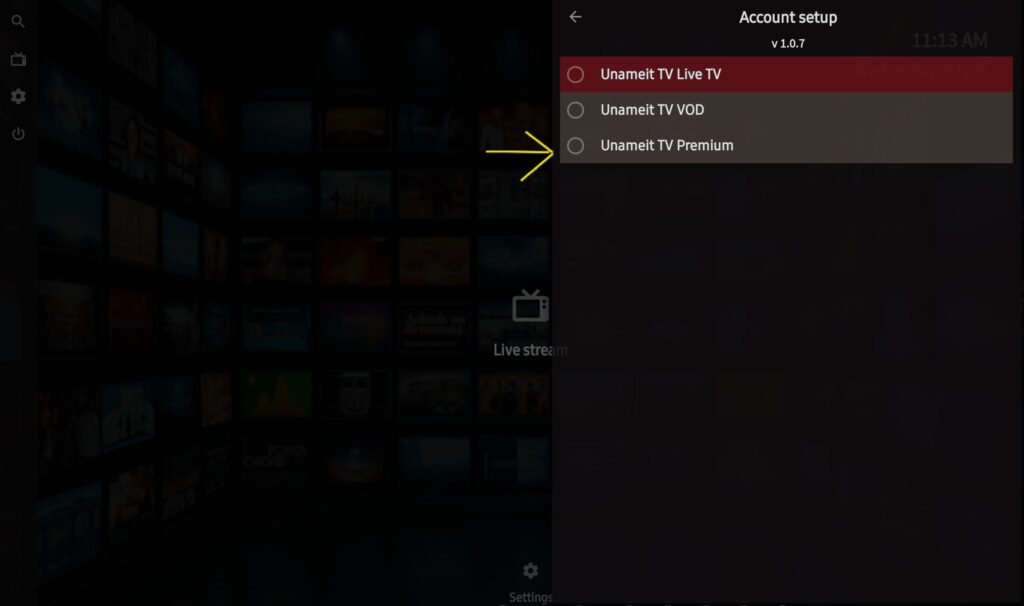OUR TUTORIAL
Instructions to configure your IPTV list to receive portugal and international channels.
Note: To access our IPTV service, you can install any app or player. In this beginner’s tutorial, we will provide examples using the Unameit TV app.
How to setup Unameit TV on Fire TV Stick
From the home screen of your device, hover over the Find option.
1. We will first install the Downloader app
This app will help you sideload Unameit TV on the FireStick (because browser downloads are not allowed)
2. Click the Find > Search option on the home screen of FireStick
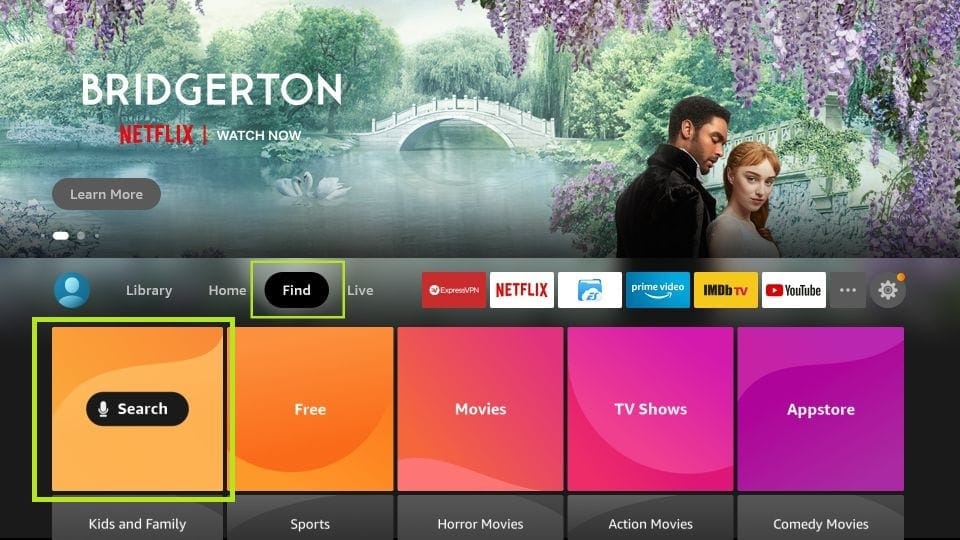
3. Type the name of the app (which is Downloader)
Click the Downloader option when it is displayed in the search results
Choose the Downloader icon on the following screen and download and install the app
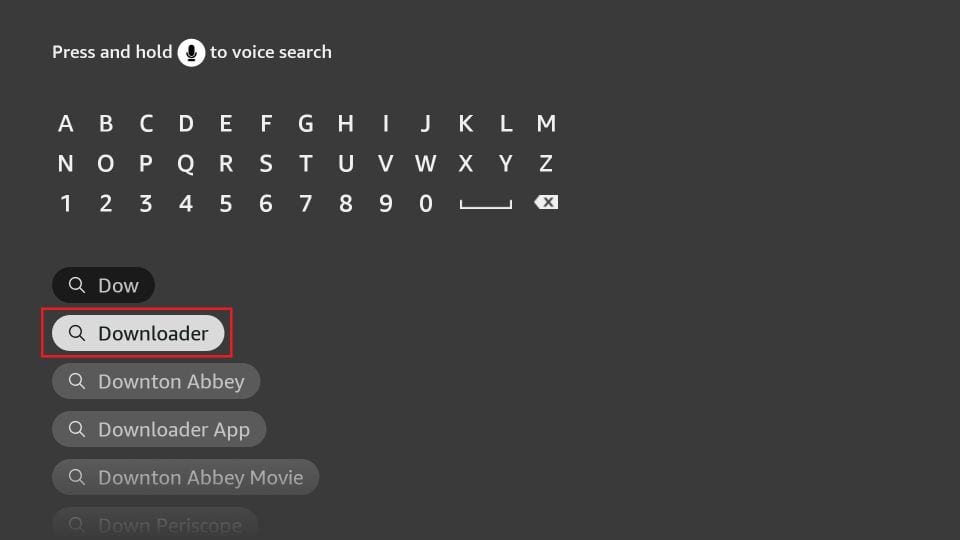
4. Get back to the home screen of FireStick after installing the Downloader app
In the menu bar, click Settings
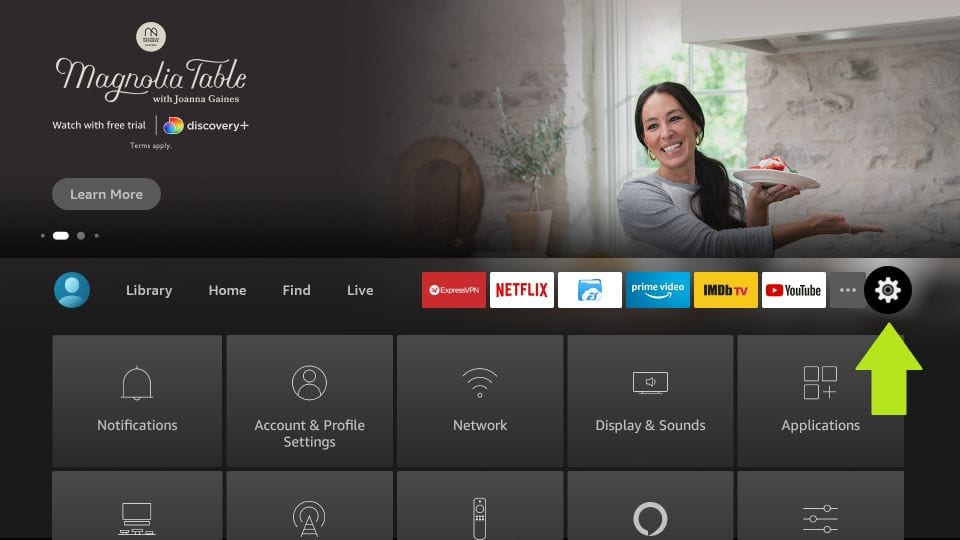
5. In the Settings, choose the option My Fire TV
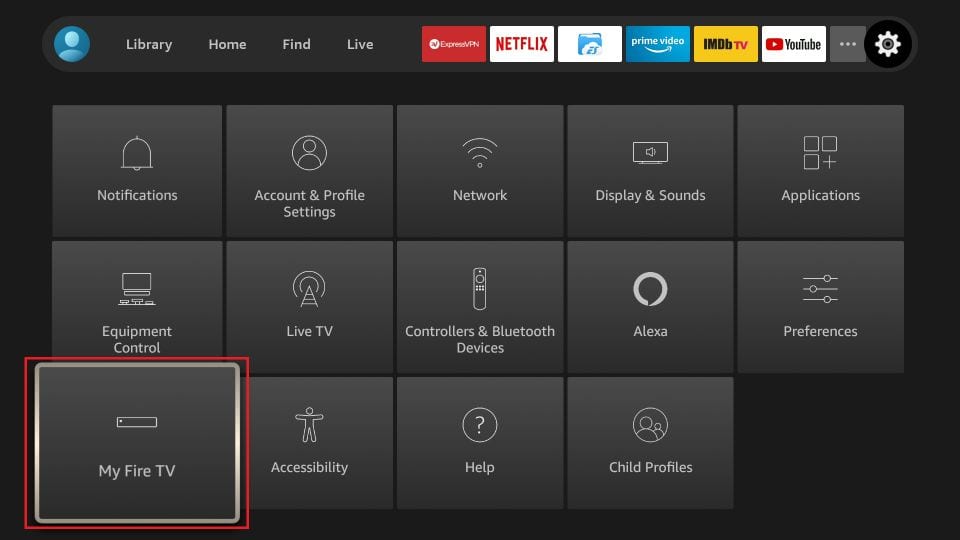
6. When the following set of options are displayed on the next screen, click Developer Options
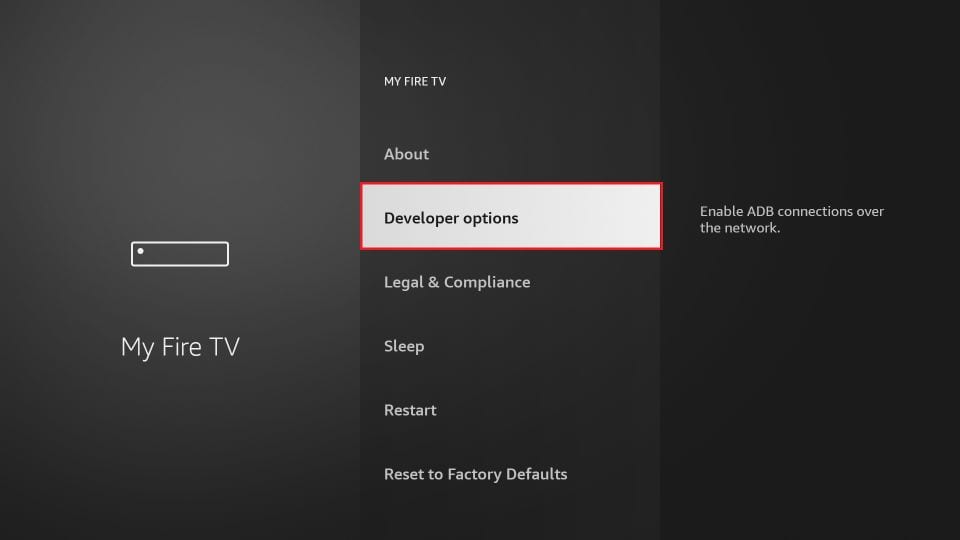
7. Click Install from unknown apps
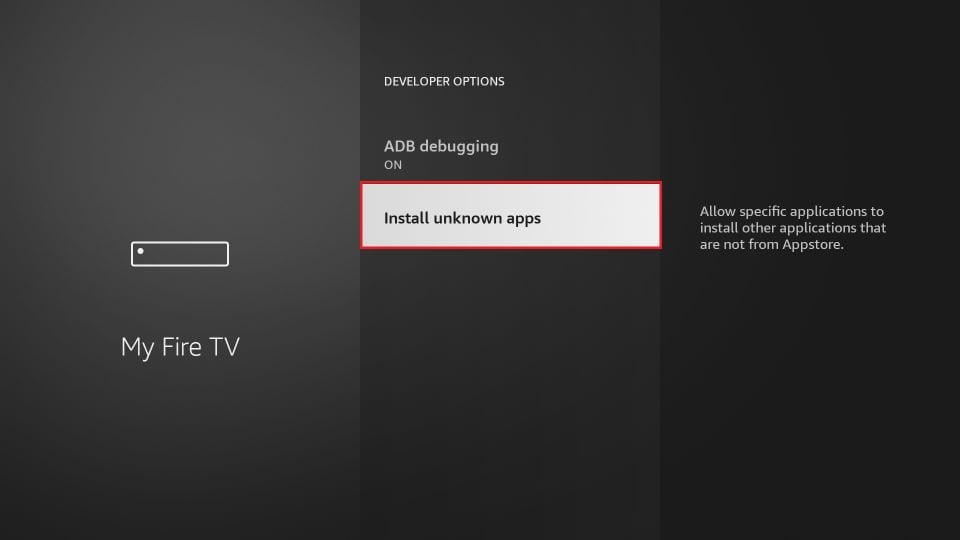
8. Click Downloader to change the status to ON
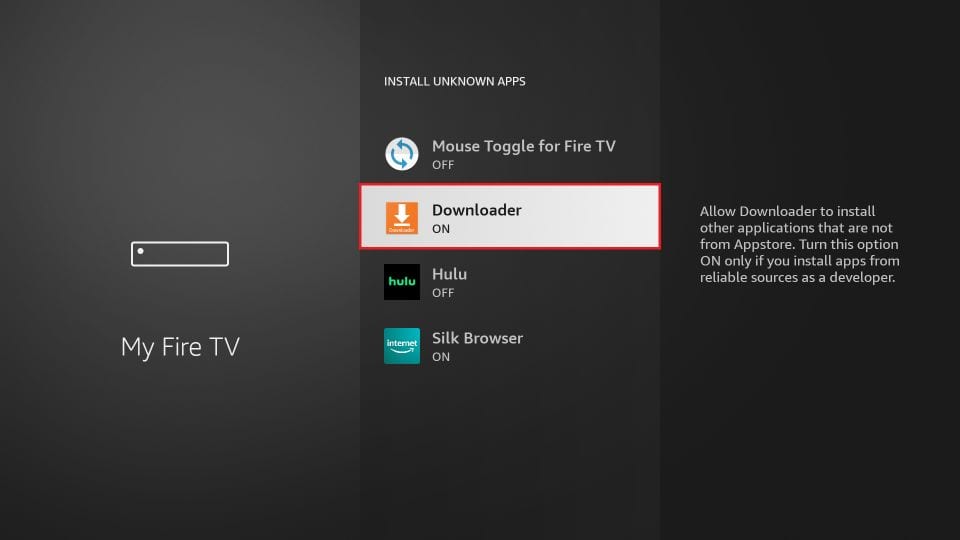
With this, you have configured the FireStick settings to allow the installation of Unameit TV and other third-party apps. Follow the steps below:
9. You may now open the Downloader app
When you run this app for the first time, a set of prompts will appear. Dismiss them until you see the following screen
On this screen, you need to click the URL textbox on the right side (make sure Home option in the left menu is selected) where it says ‘http://’
- To get started, go to the downloader app and type in the downloader code: "7476246". This will allow you to download the app easily.
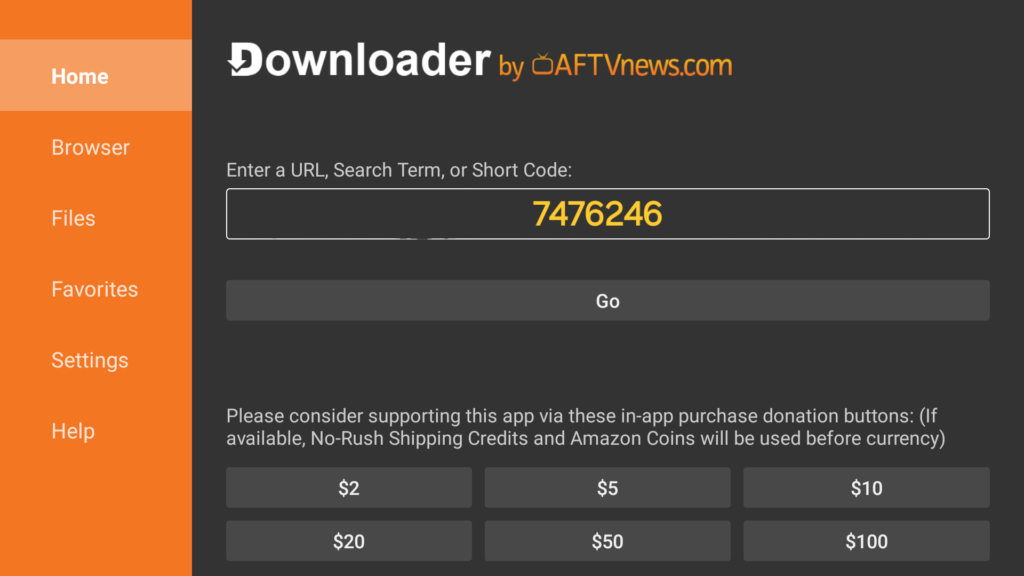
- Once you have the Unanameit TV app, simply sign in using Unameit TV Premium Login.
- Here’s how to log in:
- "Unameit TV Premium"
- Login: (Your Username)
- Then apply!
- Password: (Your Password)
- Then apply!
- Unameit TV User Guide Video:
Step 1: You can download IPTV Smarters from your TV store on Samsung, LG…
Step 2: Open the app once downloaded and Enter the login details.
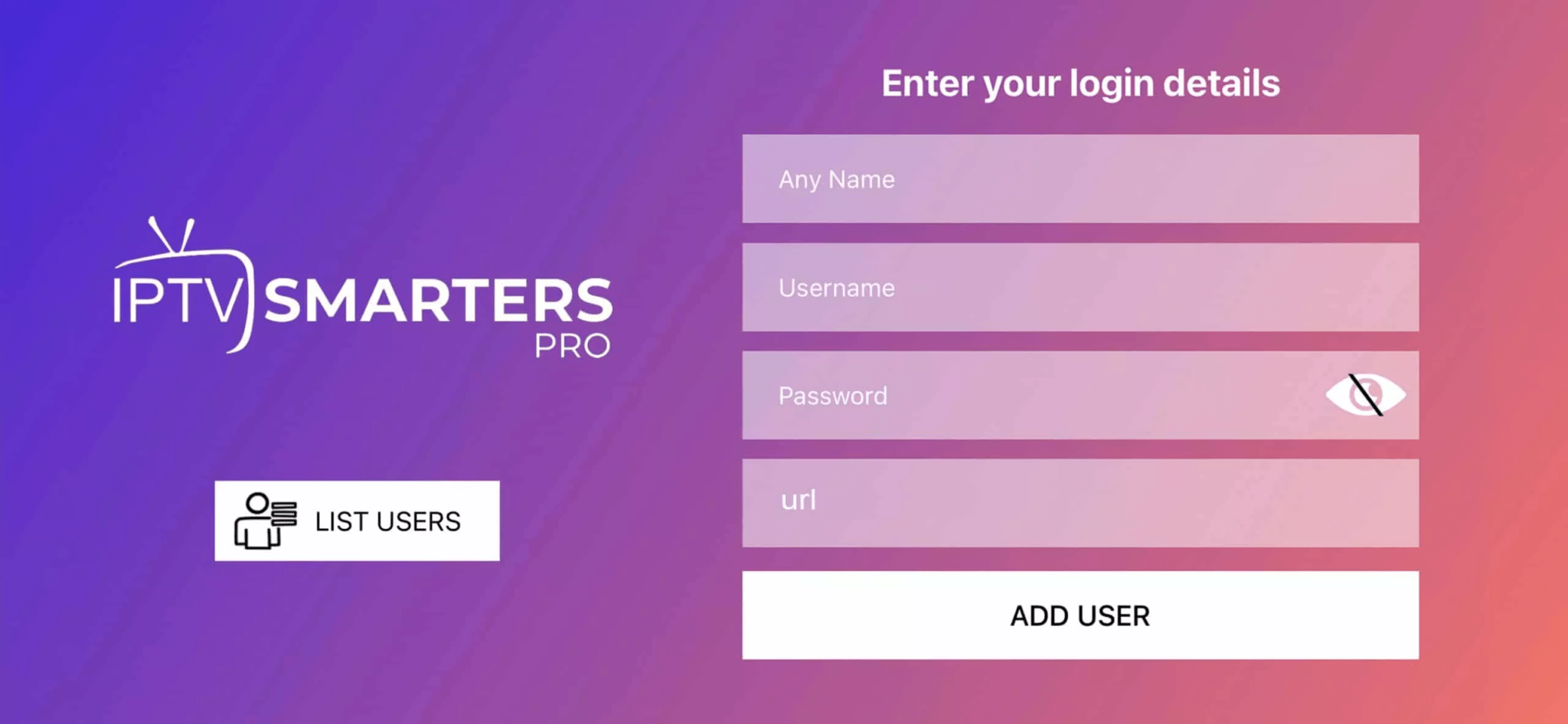
Step 3: Enter the login details that we have provided you after you get a subscription with us
P.S.: Sometimes the smart TV doesn’t support the IPTV Smarters app. In such cases, you may need to use another app, such as the iBo Player app.
How to setup IPTV on Android with Unameit TV app.
Step 1: Start by downloading Unameit TV through this URL : Download
Step 2: Open the app once downloaded and Enter the login details.
- Once you have the Unanameit TV app, simply sign in using Unameit TV Premium Login.
- Here’s how to log in:
- "Unameit TV Premium"
- Login: (Your Username)
- Then apply!
- Password: (Your Password)
- Then apply!
How to setup IPTV on Android with IPTV Smarters Player
Step 1: Start by downloading IPTV Smarters app through this URL : http://aftv.news/6613586
Step 2: Open the app once downloaded and Enter the login details.

Step 3: Enter the login details that we have provided you after you get a subscription with us
Now Click on “ADD USER” to proceed to the next section.
Step 4: Wait some seconds.
Step 5: Now click on “Live TV” icon as depicted in the image via a red arrow.

Step 6: Now you must select the channel group that you want to watch and proceed to the next section.
Step 7: Now you must click on the channel name and then double click on the small screen to turn into full screen as the final step.
Done
How To Setup IPTV On Apple/IOS With IPTV Smarters Player
Step 1: Start by downloading IPTV Smarters app from the Apple Store through this URL :
https://apps.apple.com/in/app/smarters-player-lite/id1628995509
or you can search for it on App store
install the app on your IOS device.
Step 2: Open the app once downloaded and Enter the login details.

Step 3: Enter the login details that we have provided you after you get a subscription with us
Now Click on “ADD USER” to proceed to the next section.
Step 4: Wait some seconds.
Step 5: Now click on “Live TV” icon as depicted in the image via a red arrow.

Step 6: Now you must select the channel group that you want to watch and proceed to the next section.
Step 7: Now you must click on the channel name and then double click on the small screen to turn into full screen as the final step.
Step 8: To add EPG no need to add any EPG url, Just click on “Install EPG” .
Done
Windows Method:
Download IPTV Smarters app through this URL : https://www.iptvsmarters.com/download?download=windows
MAC Method:
Download IPTV Smarters app through this URL : https://www.iptvsmarters.com/download?download=mac
Apps that run IPTV
1- Kodi
2- Perfect Player
3- GSE IPTV Pro
4- IPTV
5- Prog t
6- Smart IPTV
You can try any of these below maybe.
1- PERFECT PLAYER
App link : demo
1- OPEN PERFECT PLAYER
2- SELECT THE COG ICON
3- SELECT GENERAL
4- SELECT PLAYLIST
5- ENTER THE M3U URL YOU ARE GIVEN
2- SMART IPTV
App link :demo
1- Download Smart IPTV app on the device.
2- You will get the MAC address on the screen.
3- Pass us the MAC address through (Email, DM or whatsapp) and we will upload the playlist.
4- Restart the TV in 5 minutes and you will have the channels on the TV.
3- KODI
Kodi is the best one to use as it is userfriendly and not really hard to setup.
It will require the (PVR SIMPLE IPTV client) app to run.
APP LINK : demo
4- STBEMU
APP LINK : demo
1- Download the app
2- Then add the portal address we have on the website, see MAG’s set up guide tab.
3- Add that link
4- Pass us the MAC CODE and we will add it to the portal.
5- Easy as that
VIDEO GUIDE : https://youtu.be/KK5aZt8XQ98
1- Download the following app
GSE IPTV PRO
APP LINK : demo
2- Follow these steps
1- Download the following app
2- Right above you see 3 parallel lines
3- Click on it
4- Remote playlist
5- Right side at the top (+) > Plus button or add button
6- Add M3U URL
7- PLAYLIST LINK : (Paste the one we give you after purchase°
8- Add
9- Click OK & Done
(SMART TV) LG OR SAMSUNG
App required- (SMART IPTV APP)
Smart IPTV app- It is super easy, All you gotta do is install the SMART IPTV app and then you will get a MAC CODE on the screen.
Pass us the MAC code and we will upload the playlist from our side and then all you gotta do is restart the device.
Then you will see the changes and have them channels on the box.
HOW TO INSTALL ?
1- Download Smart IPTV app on the device.
2- You will get the MAC address on the screen.
3- Pass us the MAC address through (Email, DM or whatsapp) and we will upload the playlist.
4- Restart the TV in 5 minutes and you will have the channels on the TV.
(SONY SMART TV)
App required- (OTT PLAYER)
If you using SONY SMART TV then you need to download the OTT PLAYER from the store.
Then you gotta pass us the login credentials of the OTT PLAYER and then we upload the playlist.
Easy as that.
Best for PC, WINDOWS, LAPTOP & MAC
- Download VLC Media Player
- Open VLC Media Player
- Press CTRL + N (ie. open Network Stream)
- Paste the link you received from us and click play
- Now press CTRL + L to view your playlist